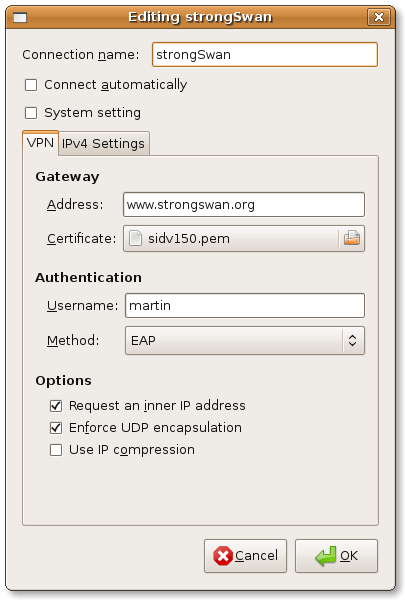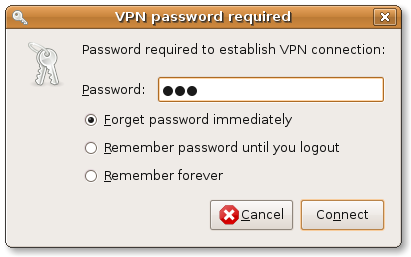NetworkManager
NetworkManager allows configuration and control of VPN daemons through a plugin interface. We provide such a plugin for NetworkManager to configure roadwarrior clients for the most common setups. The plugin supports connections using the IKEv2 protocol only.
NetworkManager uses D-Bus to communicate with a special build of the charon IKE
daemon (charon-nm) which runs independently of the regular daemon (e.g.
charon-systemd) to avoid conflicts.
The plugin uses a certificate for server authentication and supports EAP and
public key authentication for client authentication (since version 5.8.3 /
NetworkManager-strongswan 1.5.0 also EAP-TLS). PSK authentication is
supported starting with version 1.3.1 of the plugin but strong secrets (a minimum
of 20 characters) are enforced.
You can use any password based EAP method supported by strongSwan (MD5/
GTC/MSCHAPv2) or public key authentication. Private keys are either stored
in a file or accessed through your ready-to-use ssh-agent. You’ll need a
certificate matching that key. Also private keys and certificates on a smart card
can be used (see below for details).
If you configure the server certificate directly on the clients, there are no
requirements to the certificate. If you deploy CA certificates, the server
certificate will need a subjectAltName including the host name of the server
(the same you enter in the client’s configuration). Since version 5.8.3 /
NetworkManager-strongswan 1.5.0 it’s possible to configure the server identity
explicitly. You can also use preinstalled root CA certificates of your distribution,
using the --with-nm-ca-dir
./configure option. Since version
5.5.1 this can also be modified with the charon-nm.ca_dir setting in
strongswan.conf. Just don’t specify
any server/CA certificate in the GUI to use preinstalled root certificates.
CA certificates on a smart card are automatically used.
Dependencies
The original strongSwan NM plugin and the NetworkManager VPN module were based on
the NetworkManager 0.9 interface. Version 1.4.0 of the plugin updated parts of it
to the NetworkManager 1.2 interface (mostly related to the GUI, the plugin in
charon-nm is largely unchanged). It should work out-of-the-box with the latest
packages of your favorite Linux distribution.
Installation
Your distribution may provide a package (e.g. network-manager-strongswan
on Debian/Ubuntu). Otherwise, you have to build strongSwan from sources.
Building from Sources
Backend
To build the strongSwan NM backend (charon-nm) from sources you need the
NetworkManager headers:
apt-get install libssl-dev libnm-dev
NM integration works only for IKEv2. Since on a desktop we have OpenSSL installed anyway, we are going to use libcrypto for all cryptographic operations.
--enable-agent builds the ssh-agent private key plugin, EAP plugins are
enabled using --enable-eap-gtc --enable-eap-md5 --enable-eap-mschapv2. For
smart card support, add --enable-pkcs11.
You may omit options you don’t need, or add additional ones (e.g. to enable
EAP-TLS or the
bypass-lan plugin).
# get the strongSwan tarball wget https://download.strongswan.org/strongswan-5.x.x.tar.bz2 tar xf strongswan-5.x.x.tar.bz2 cd strongswan-5.x.x # build strongSwan with OpenSSL/NM backend ./configure --sysconfdir=/etc --prefix=/usr --libexecdir=/usr/lib \ --disable-aes --disable-des --disable-md5 --disable-sha1 --disable-sha2 \ --disable-fips-prf --disable-gmp --enable-openssl --enable-nm --enable-agent \ --enable-eap-gtc --enable-eap-md5 --enable-eap-mschapv2 --enable-eap-identity make make install
Frontend
To build the NM GUI plugin from sources you additionally need GTK and GUI utility libraries:
apt-get install libnma-dev libgtk-3-dev libsecret-1-dev intltool
To build with GTK 4 support (available since NetworkManager-strongswan 1.6.0),
additionally install libnma-gtk4-dev and libgtk-4-dev and pass
--with-gtk4 below.
# get the NetworkManager strongSwan plugin as a tarball wget https://download.strongswan.org/NetworkManager/NetworkManager-strongswan-1.x.x.tar.bz2 tar xf NetworkManager-strongswan-1.x.x.tar.bz2 cd NetworkManager-strongswan-1.x.x # build the NetworkManager strongSwan plugin # (if you changed prefix/libexecdir above, set --with-charon=/path/to/charon-nm) ./configure --sysconfdir=/etc --prefix=/usr make make install
Configuration
-
Open the Network area in GNOME Settings (
gnome-control-center) (or click on the NM-applet → Edit Connections… or VPN Connections → Configure VPN… in older releases) -
Add VPN → IPsec/IKEv2 (strongswan) → Create…
-
Configure your client
-
Enable the VPN connection via GNOME Settings or status area (or click on NM-applet → VPN Connections → Your Connection in older releases)
-
Enter password if necessary
As you can see there is no subnet configuration for the tunnel. We let the server administration choose the subnet(s); the client always proposes 0.0.0.0/0 for the remote network and the server narrows that down to the configured subnet(s).
If you use public key-based authentication, please store your certificate and private key in separate files.
Smart Card Requirements
The use of smart cards should be as simple as possible to the end user, which brings some restrictions. For instance, the daemon automatically selects the first certificate with a private key on any token in any slot.
First, you’ll need to specify the PKCS#11 module in
strongswan.conf. Please refer to the
smart card support information for details on how to do so
(use the charon-nm section to only load modules in the NM backend).
You may define multiple modules, the daemon looks for the first certificate/private key in the specified module order.
The daemon uses the following mechanism to find a private key:
-
Enumerate all certificates which have the
TLS Client Auth Extended Keyusage, but no CA constraint -
For each certificate:
-
Extract the
subjectKeyIdentifier -
Enumerate all modules with all tokens
-
For each token:
-
Look for a public key having the certificate’s subjectKeyIdentifier as ID
-
If not found, enumerate all public keys and look for a certificate with a matching subjectKeyIdentifier and use its ID
-
If found, log in to the smart card using the supplied PIN
-
If logged in, load the associated private key
-
-
-
In short the private key on the token must have a public key readable without
login and both objects must have a matching ID. Before version 5.5.1 both objects
had to have an ID matching the certificate’s subjectKeyIdentifier
(or the hash of the subjectPublicKey field of the public key). The certificate
needs the TLS CLient Auth Extended Key usage flag.
The daemon uses the first subjectAltName of the selected certificate as IKEv2
identity or uses the full DN if none is found. Since
version 5.8.3 / NetworkManager-strongswan 1.5.0 the client identity may also be
configured explicitly.
Server Configuration
Depending on the used authentication methods, you can use server configurations
very similar to those for
Windows clients (based
on certificates or MSCHAPv2) or e.g. use eap-gtc and
xauth-pam to authenticate against PAM.