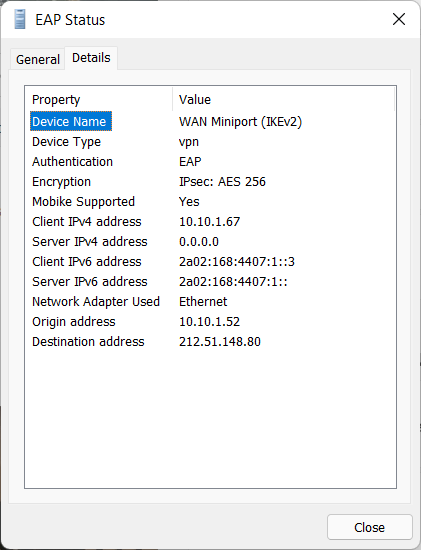Windows Client EAP Connection with Passwords
Starting the Connection
Open the Network & Internet > VPN settings.
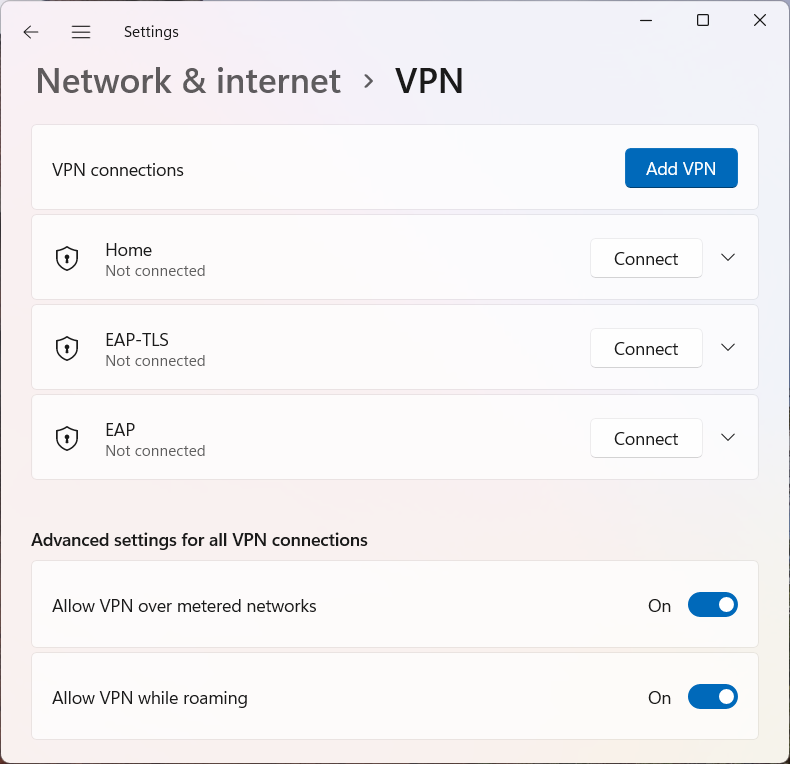
Select the EAP connection and click on Connect. Upon request type in the username and password. If no error messages are issued and EAP connected status appears after a while, the VPN connection has been successfully established.
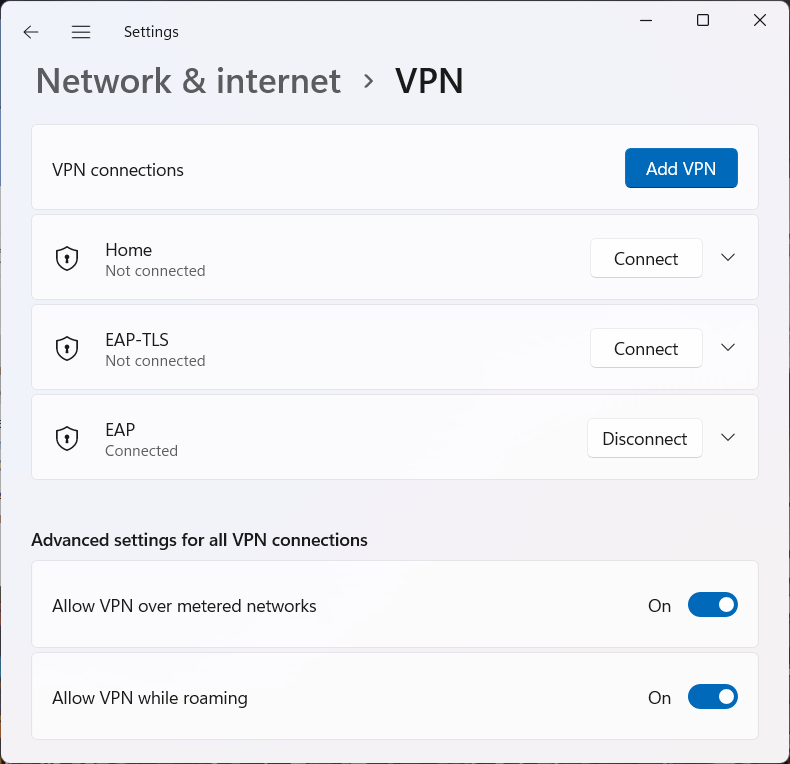
Connection Status
Open the Network Connections displaying all network adapters.
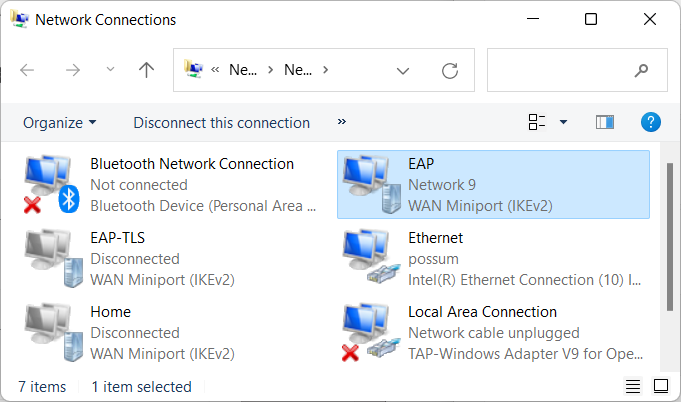
Right-click on the EAP WAN Miniport (IKEv2) adapter and select Status. The General tab shows the number of sent and received bytes in real-time.
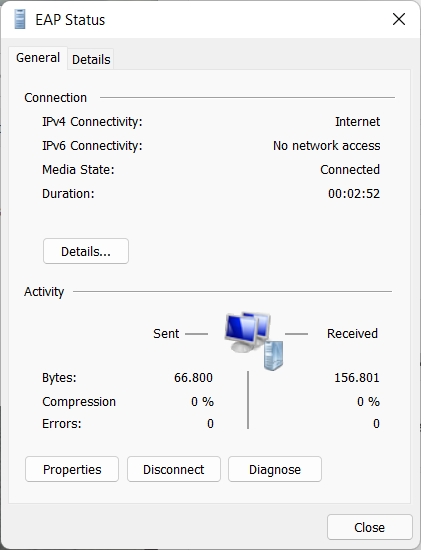
In the Details tab more information on the established connection is shown.